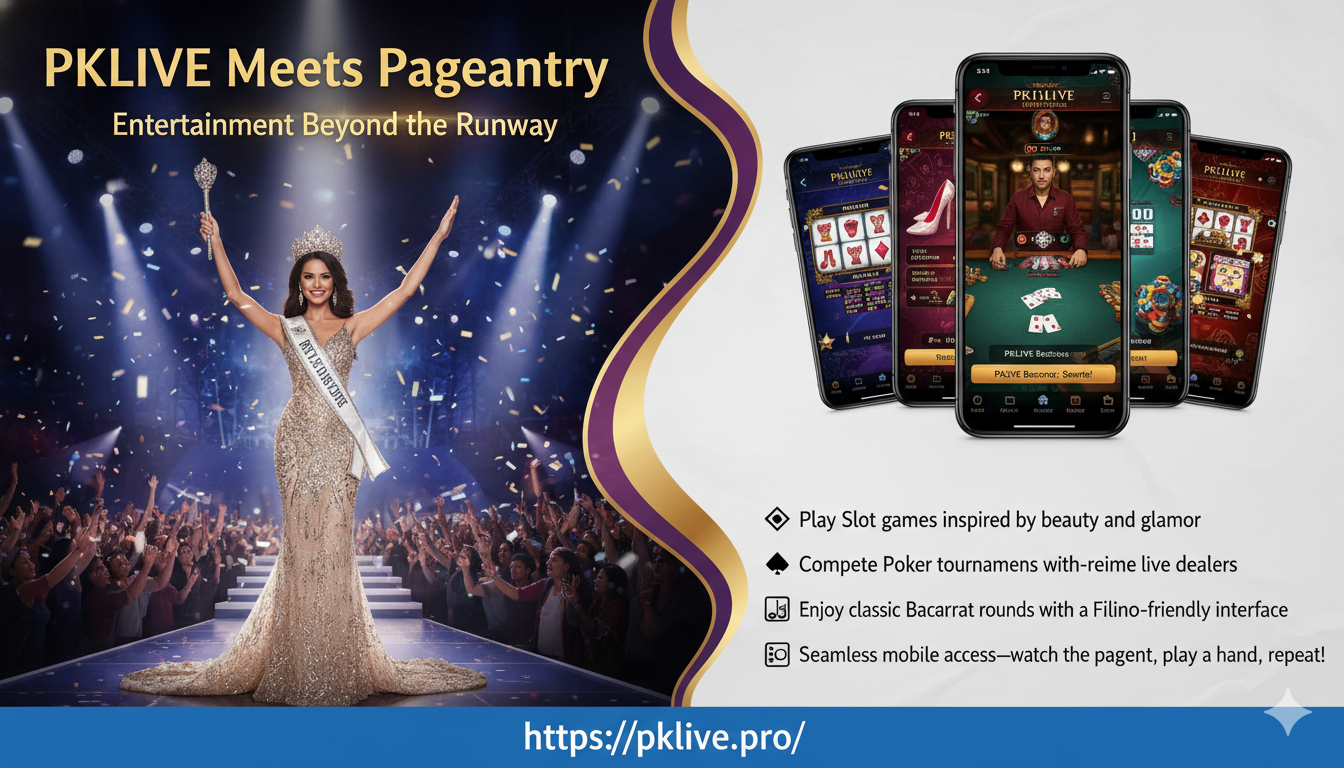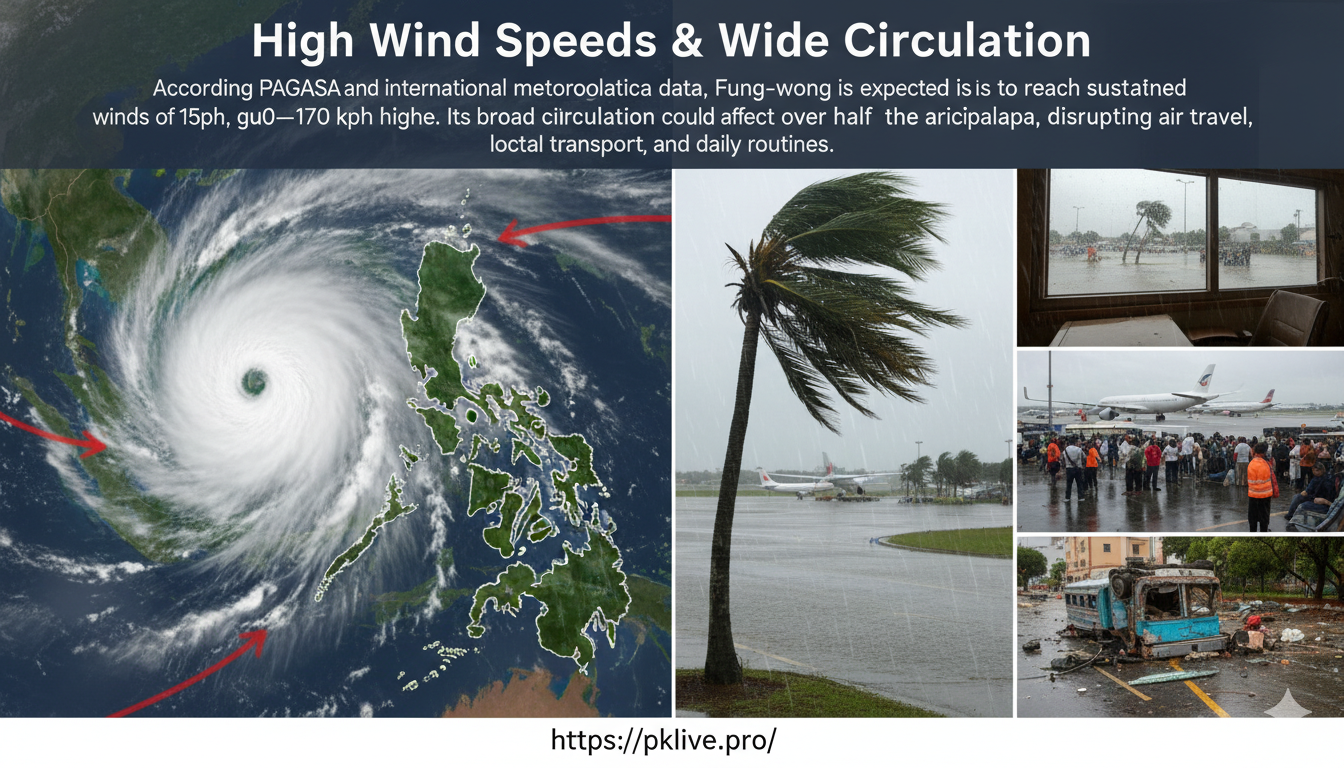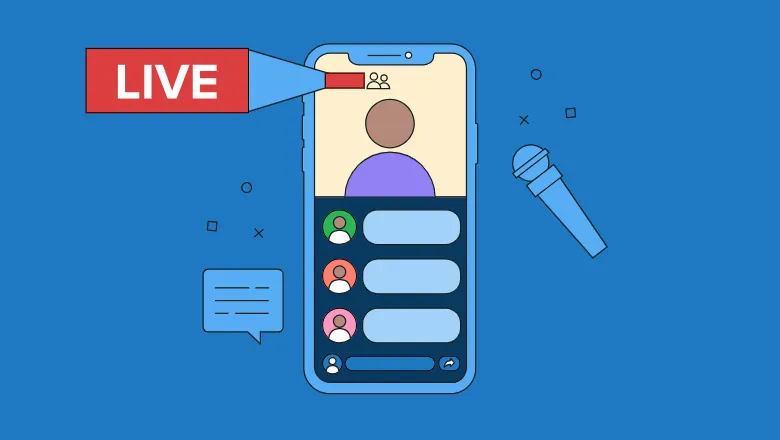
LinkedIn Live is a powerful tool for professionals, businesses, and content creators looking to engage with their audience in real-time on the world’s largest professional networking platform. Whether you’re hosting a webinar, sharing industry insights, or showcasing company culture, LinkedIn Live offers a unique opportunity to connect with your network on a deeper level. This comprehensive guide will walk you through how to register for LinkedIn Live, set up your first live stream, and best practices to maximize your impact.
Section 1: What is LinkedIn Live?
LinkedIn Live is a feature that allows users to broadcast live video content to their LinkedIn network. It’s particularly valuable for B2B marketers, thought leaders, and organizations aiming to engage with a professional audience. LinkedIn Live can be used for various types of content, including product launches, Q&A sessions, industry discussions, virtual events, and more.
Key Features of LinkedIn Live:
- Professional Audience: Engage directly with a network of professionals, making it ideal for B2B marketing and thought leadership.
- Real-Time Interaction: Interact with viewers through comments and reactions as they watch your broadcast live.
- Extended Reach: LinkedIn Live videos often receive higher organic reach compared to other types of posts on the platform.
- Brand Building: Strengthen your personal or company brand by sharing valuable, real-time content with your network.
Section 2: How to Register for LinkedIn Live
- Eligibility Requirements:
- Not everyone can immediately start using LinkedIn Live. To be eligible, you must have:
- A LinkedIn account in good standing.
- An established presence on LinkedIn, with a consistent history of content sharing and engagement.
- For company pages, the page must have at least 1,000 followers.
- Not everyone can immediately start using LinkedIn Live. To be eligible, you must have:
- Apply for LinkedIn Live Access:
- Since LinkedIn Live is not available by default, you need to apply to gain access:
- Individual Profiles: If you’re applying as an individual, you can apply directly through LinkedIn’s application page. Visit LinkedIn Live application to submit your request.
- Company Pages: If applying for a LinkedIn Page, you’ll need to fill out a similar application form. Ensure your page meets the eligibility criteria before applying.
- Since LinkedIn Live is not available by default, you need to apply to gain access:
- Approval Process:
- After submitting your application, LinkedIn will review your profile or page. If approved, you’ll receive a notification and LinkedIn Live will be enabled for your account or page. This process can take several days, so be patient.
- Third-Party Broadcast Tool Requirement:
- LinkedIn Live requires you to use a third-party broadcasting tool to go live. Popular options include StreamYard, Restream, and OBS. You’ll need to set up one of these tools and link it to your LinkedIn account to start broadcasting.
Section 3: Setting Up Your First LinkedIn Live Stream
- Choose a Third-Party Broadcasting Tool:
- As LinkedIn Live does not have a native streaming tool, you must select a third-party application. StreamYard, Restream, and Socialive are popular choices due to their user-friendly interfaces and LinkedIn integration.
- Sign up for an account with your chosen tool and follow their instructions to link your LinkedIn profile or page.
- Schedule Your LinkedIn Live Event:
- Once your broadcasting tool is linked, you can schedule your LinkedIn Live event:
- Title and Description: Create a compelling title and description for your live stream. This is essential for attracting viewers and setting expectations.
- Date and Time: Schedule your event at a time that is convenient for your target audience. Consider their time zones and availability.
- Promotional Image: Upload a custom image to serve as the thumbnail for your live event. This should be visually appealing and relevant to the content of your stream.
- Once your broadcasting tool is linked, you can schedule your LinkedIn Live event:
- Set Up Your Live Stream:
- Before going live, set up your stream layout in your broadcasting tool:
- Scenes and Sources: Arrange your camera feed, slides, screen shares, or any other content you plan to display during the stream.
- Overlays and Branding: Add overlays or branding elements, such as your logo or social media handles, to reinforce your brand identity.
- Test Your Setup: Conduct a test stream using your broadcasting tool to ensure everything is functioning correctly, including audio, video, and internet connection.
- Before going live, set up your stream layout in your broadcasting tool:
- Go Live on LinkedIn:
- When it’s time for your event, simply click “Go Live” in your broadcasting tool. Your stream will start broadcasting to your LinkedIn network.
- Engage with your audience by monitoring comments and reactions. Address questions in real-time, and acknowledge viewers by name to make the experience more interactive.
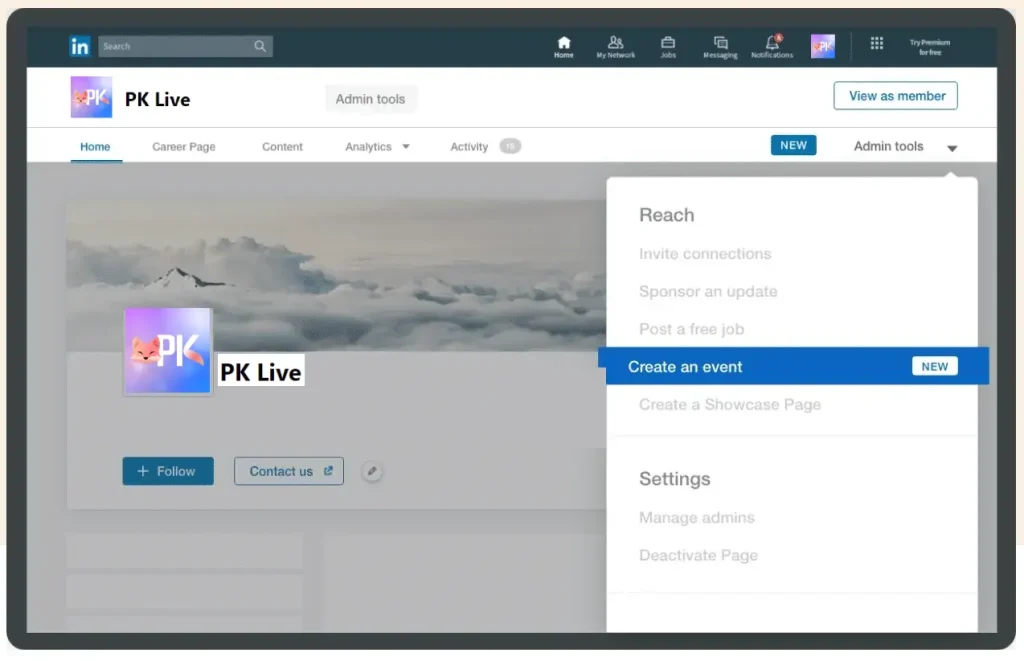
Section 4: Best Practices for LinkedIn Live Streaming
- Plan Your Content:
- Prepare an outline or script for your live stream to ensure that you cover all key points. Planning helps maintain a clear structure and keeps the audience engaged.
- Consider incorporating segments such as Q&A, guest interviews, or live demos to add variety to your broadcast.
- Engage Your Audience:
- Encourage viewer interaction by asking questions, requesting feedback, or conducting polls during the live stream. The more you engage your audience, the more likely they are to stay tuned and participate.
- Respond to comments and shout out viewers who contribute valuable insights or questions.
- Promote Your LinkedIn Live Event:
- Promote your upcoming live event through LinkedIn posts, company newsletters, and other social media channels. The more you promote, the higher your live stream attendance is likely to be.
- Consider using LinkedIn Ads to reach a broader audience beyond your immediate network.
- Optimize for Discoverability:
- Use relevant keywords in your live stream title and description to make it easier for users to find your content. Include industry-specific terms and hashtags that are trending or relevant to your audience.
- Make sure your LinkedIn profile or company page is fully optimized with up-to-date information, as this will help new viewers learn more about you or your business.
- Analyze and Learn:
- After your live stream, use LinkedIn’s analytics to assess your performance. Look at metrics such as the number of viewers, engagement rate, and viewer demographics.
- Use these insights to refine your strategy for future LinkedIn Live broadcasts.
Section 5: Post-Stream Actions
- Share and Repurpose Your Live Content:
- After the stream ends, LinkedIn allows you to share the recorded video on your profile or page. This extends the life of your content and allows those who missed the live event to catch up.
- Repurpose your live stream content by creating shorter clips, blog posts, or infographics. Sharing these on LinkedIn and other social platforms can help you reach an even wider audience.
- Engage with Replay Viewers:
- Just because your live stream has ended doesn’t mean engagement has to stop. Respond to comments from viewers who watch the replay, and encourage them to share their thoughts.
- Ask for feedback on how you can improve future live streams, or inquire about topics your audience would like to see covered next.
- Follow Up with Participants:
- If your live stream included a call to action (e.g., signing up for a webinar, downloading a resource), follow up with those who participated to reinforce your message.
- Send personalized messages or connection requests to viewers who engaged actively during the stream, building on the relationship initiated during the live event.
Conclusion:
LinkedIn Live is a powerful platform for professionals and businesses looking to connect with a highly engaged, professional audience. By following this guide, you can effectively register, set up, and execute LinkedIn Live streams that resonate with your network. Whether you’re aiming to build brand awareness, generate leads, or simply share your expertise, LinkedIn Live offers the tools to help you succeed.(PKLive)